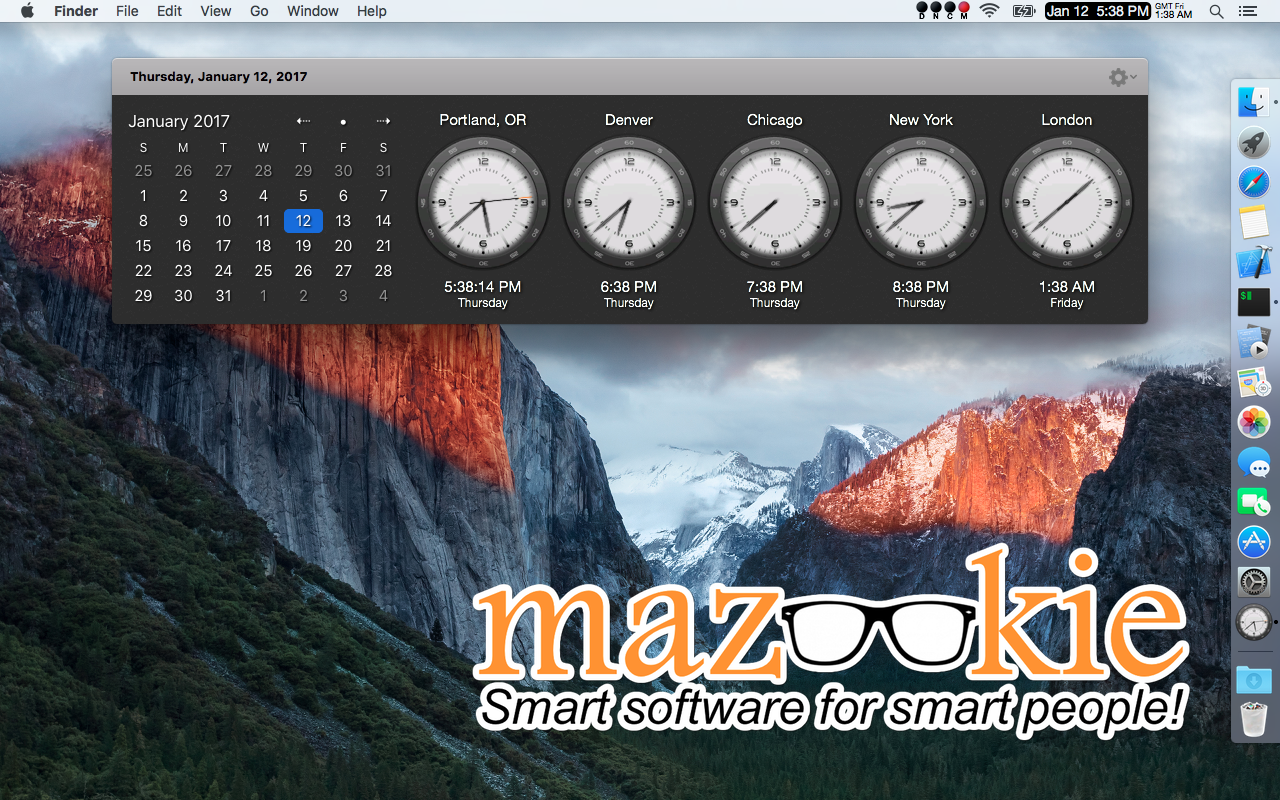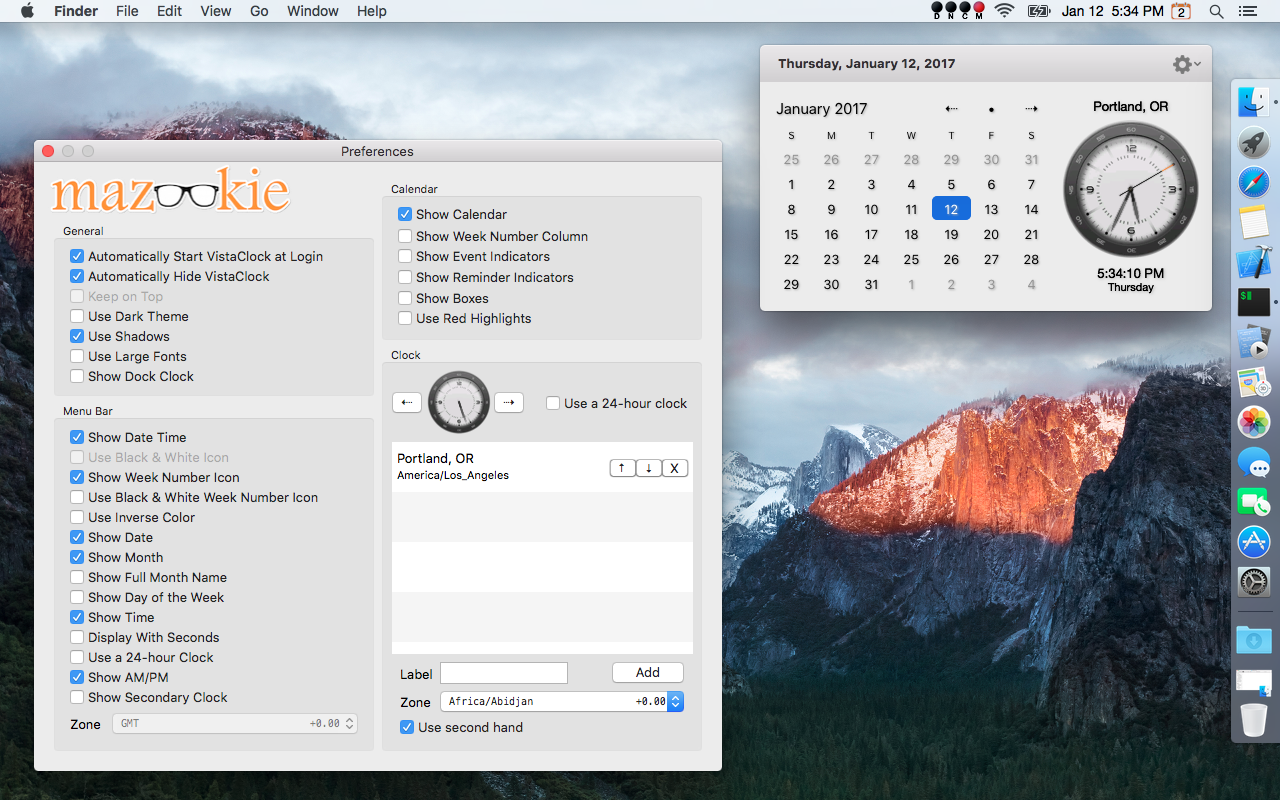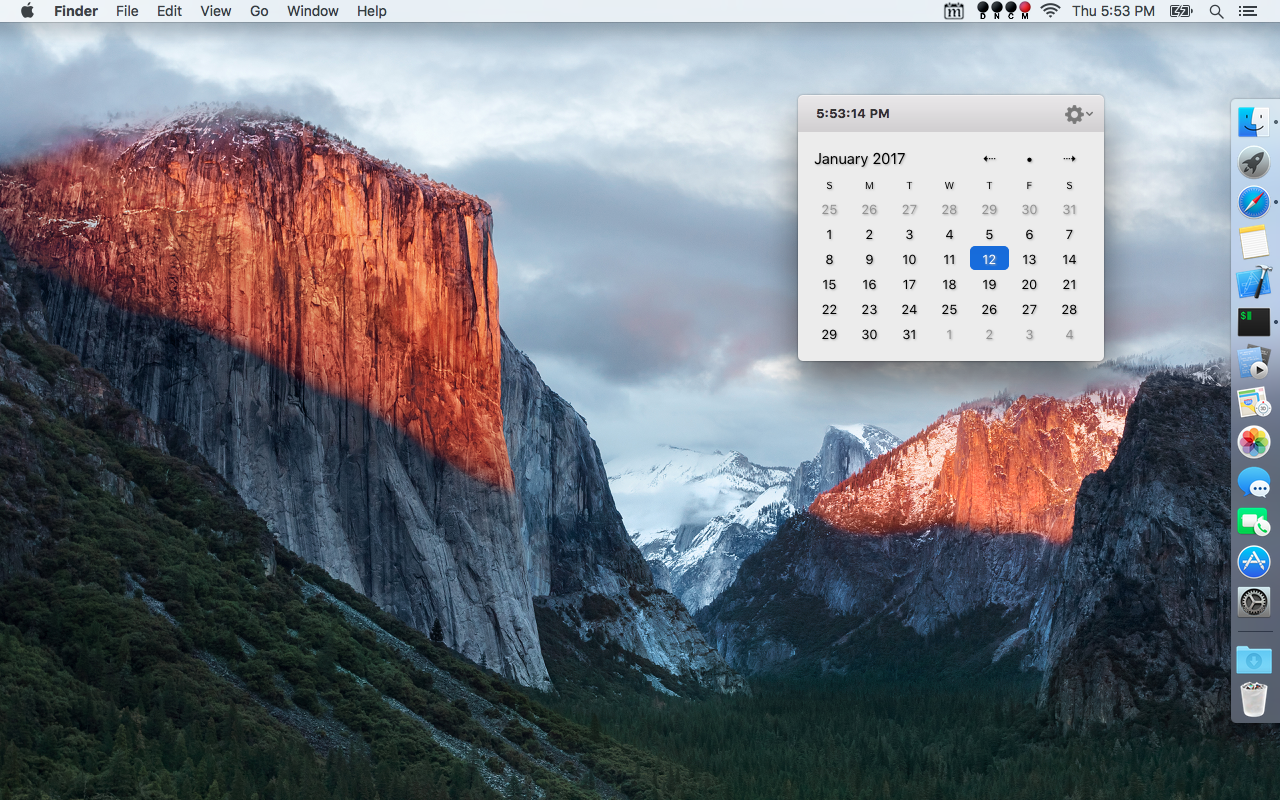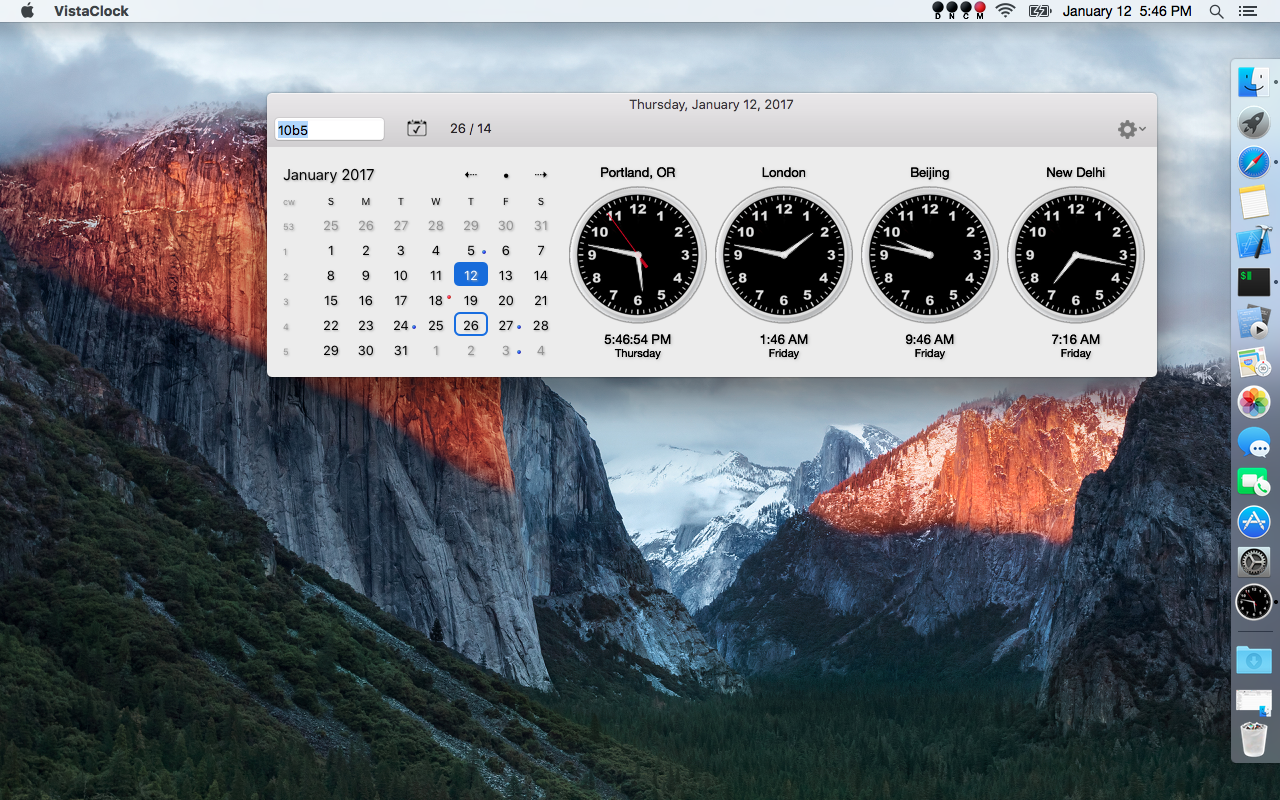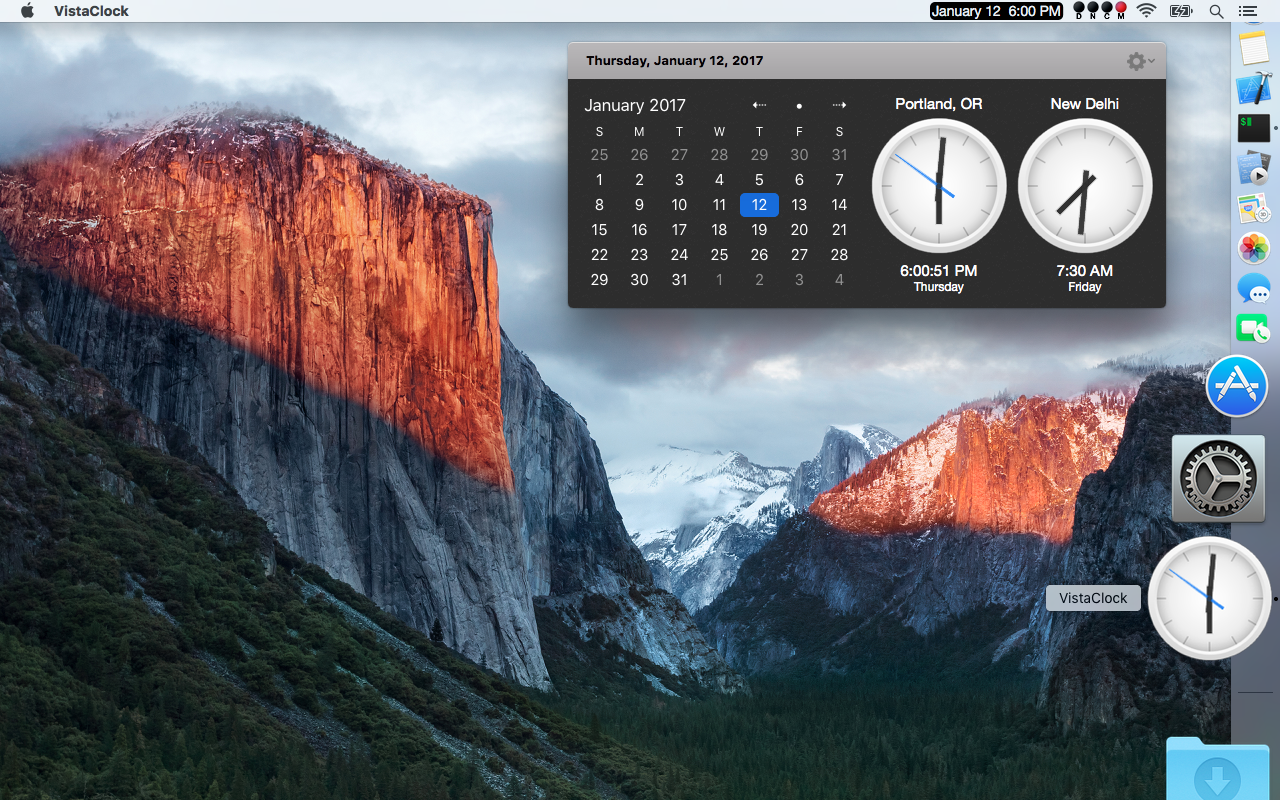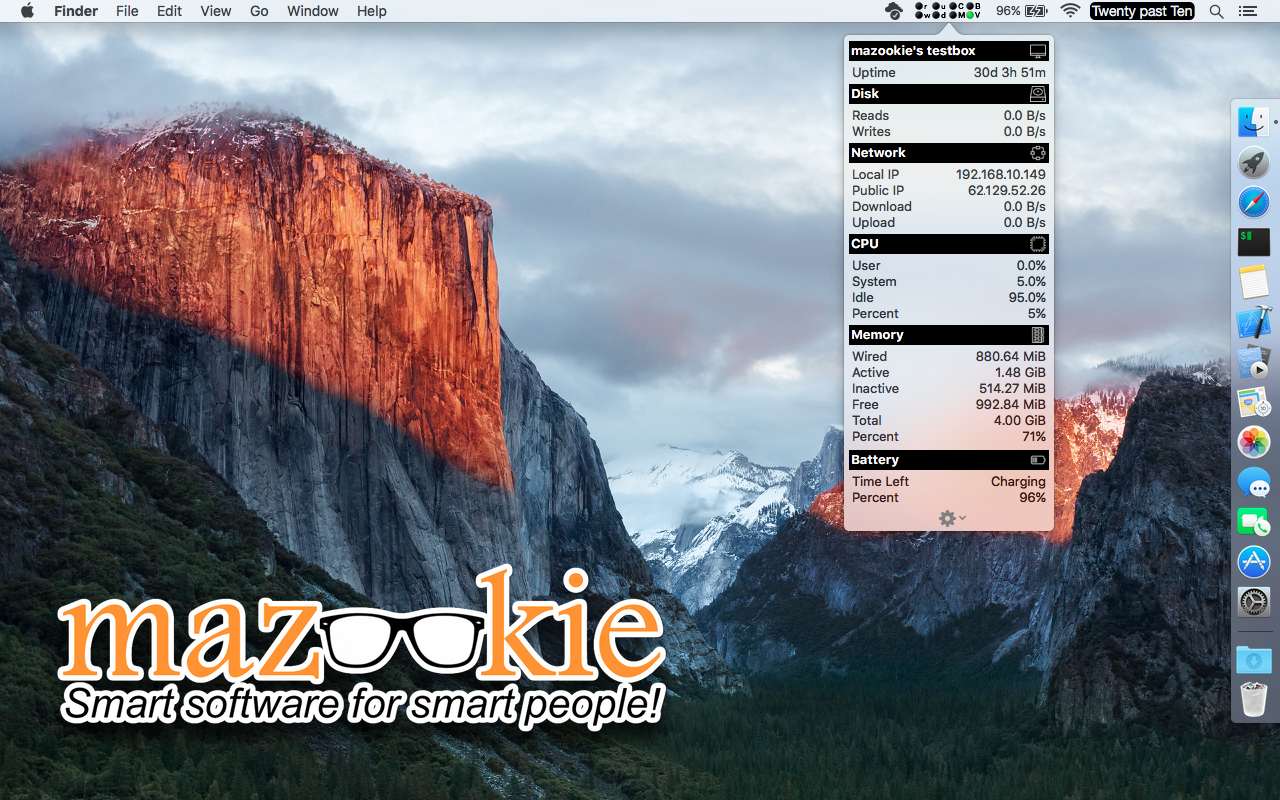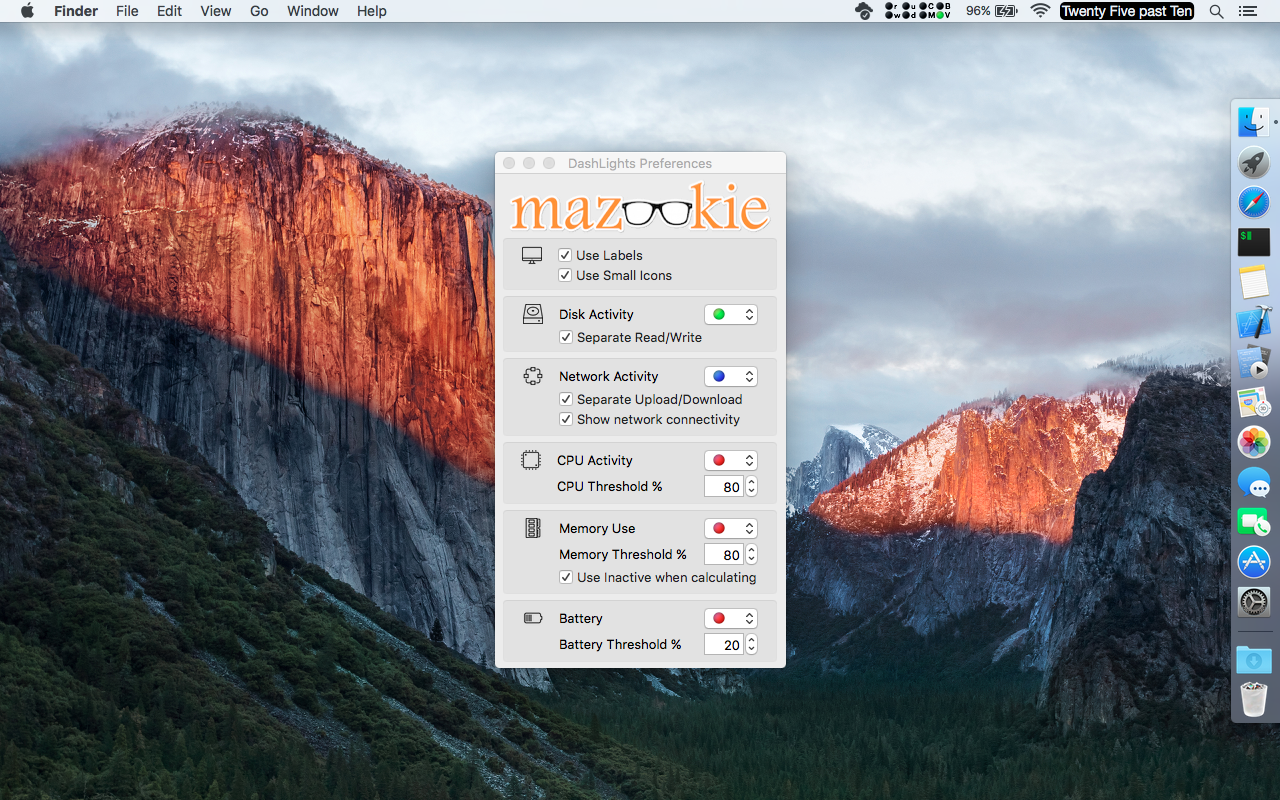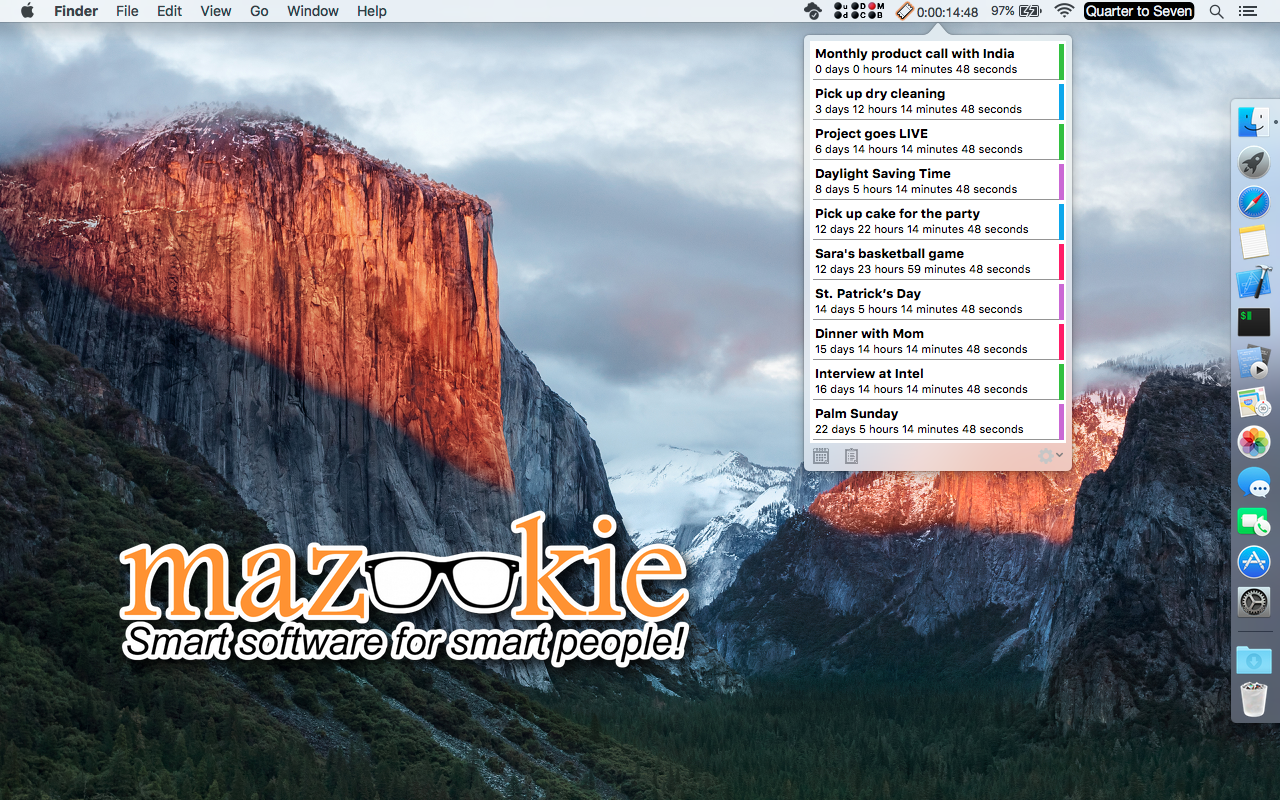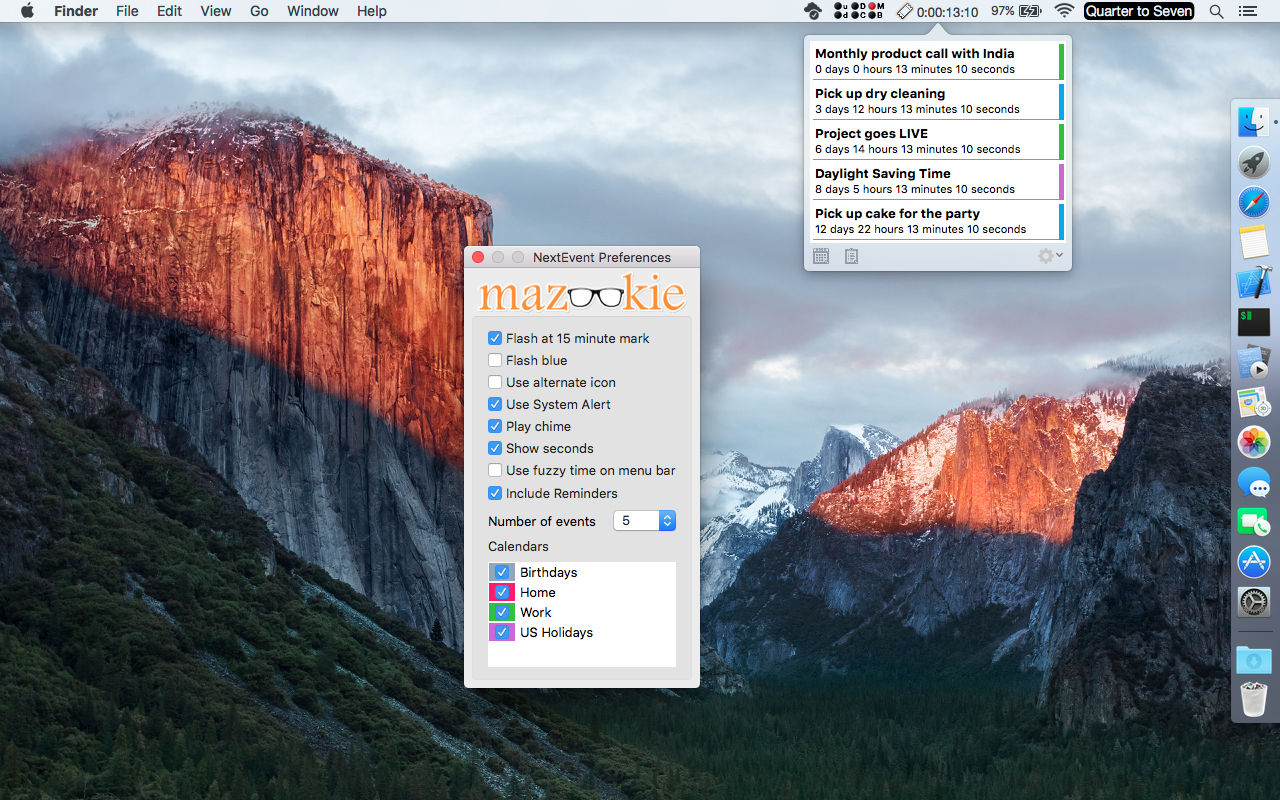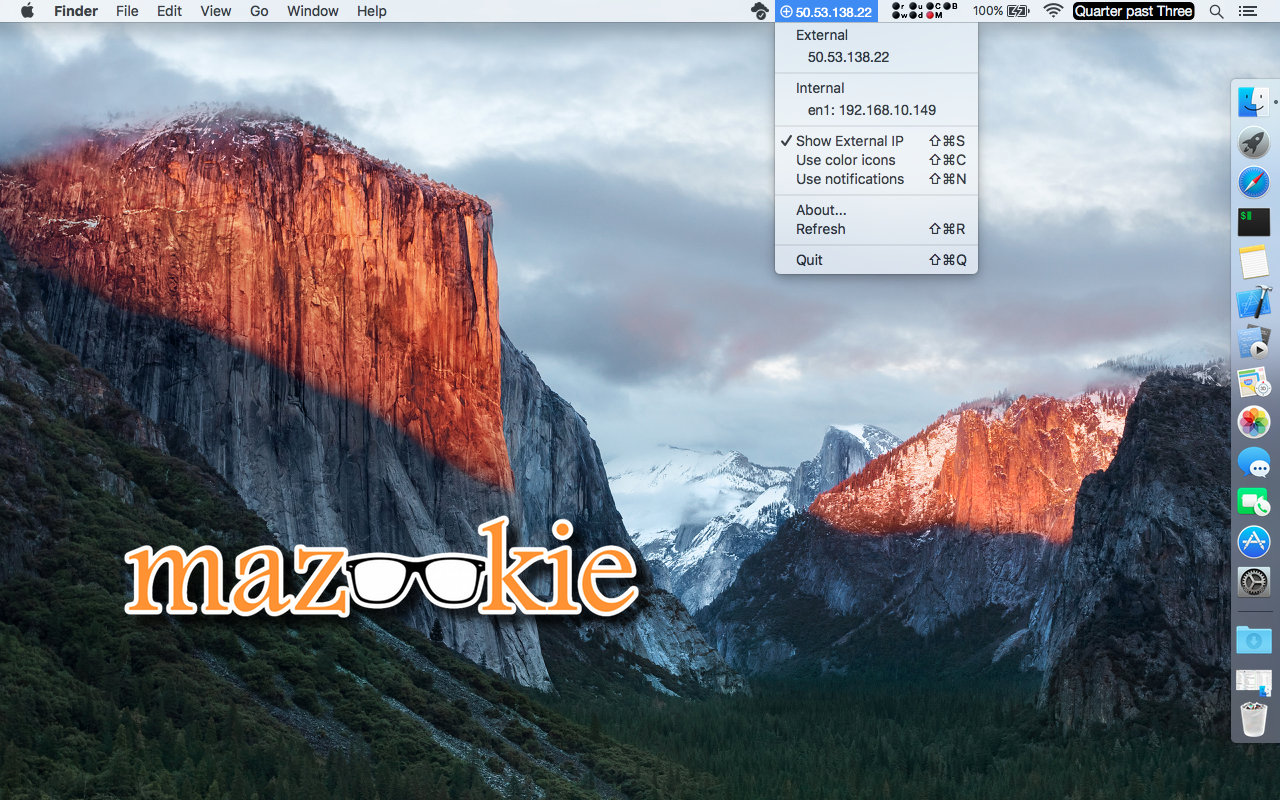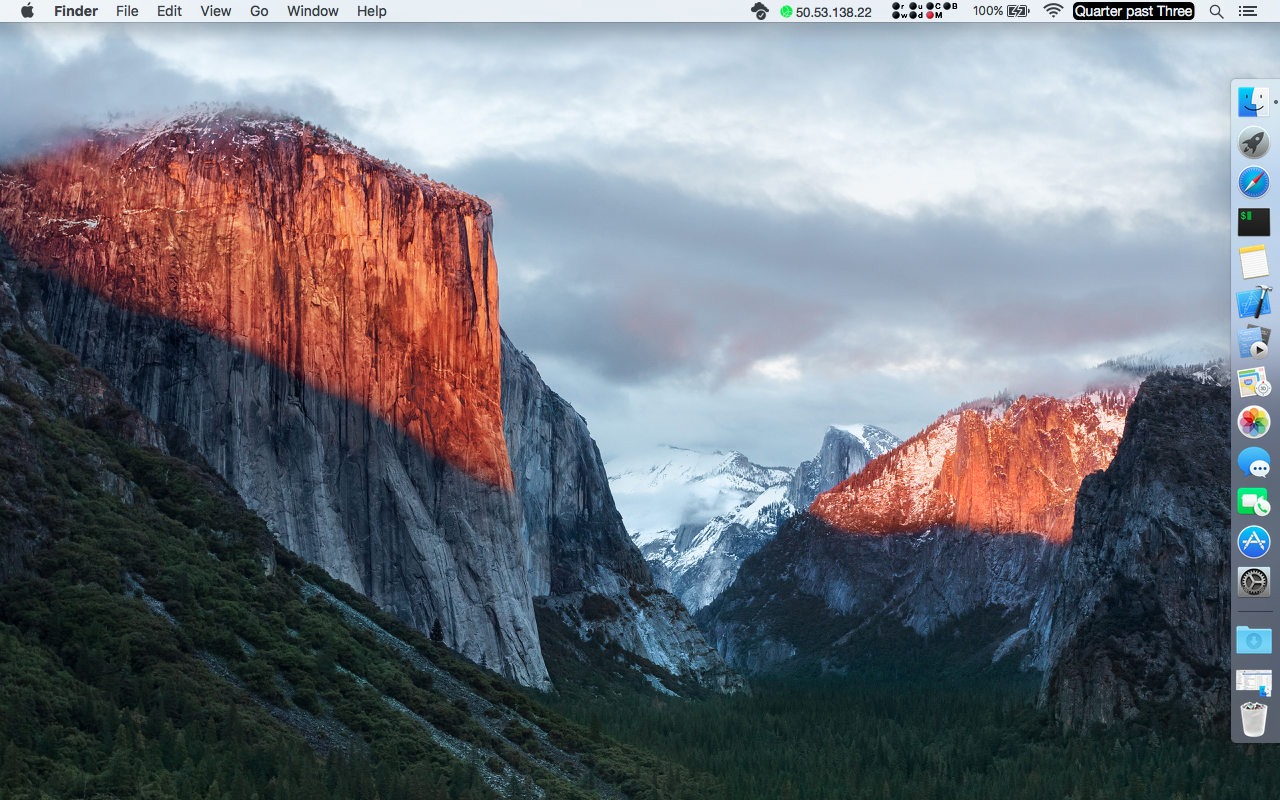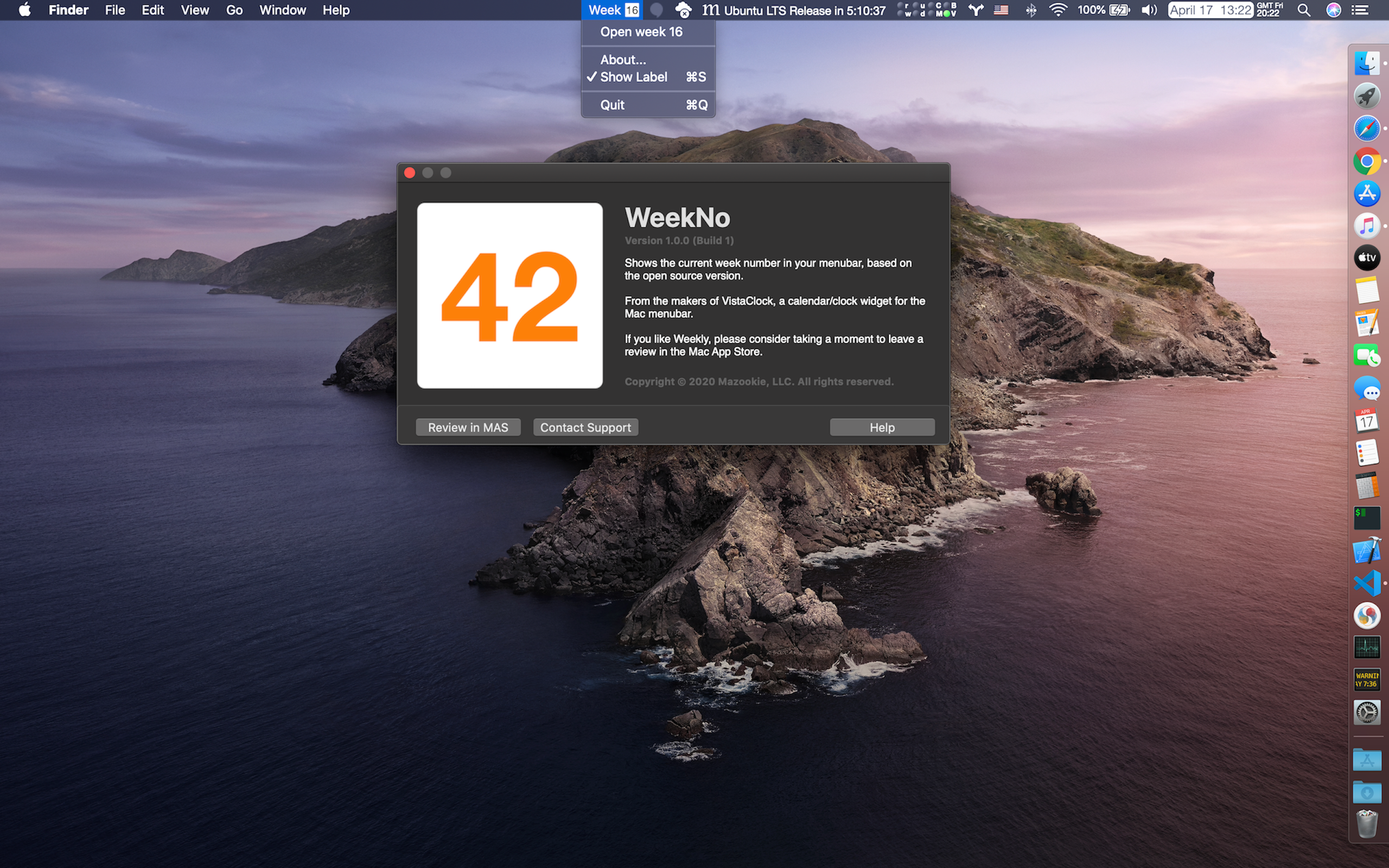General FAQ
Where is VistaClock?
VistaClock was designed to replace the build in Mac Clock. After installing VistaClock from the Mac
App Store, use Launch Pad to start it. If you have your Mac Clock on, you will now have two clocks
running.
You can disable Mac Clock by going to System Preferences... from the Apple Menu, selecting Date &
Time | Clock and unchecking "Show date and time in the menu bar".
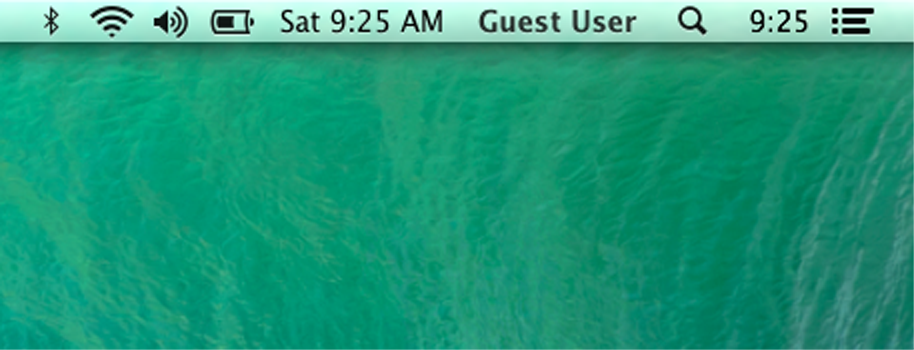
Now you can click on VistaClock and you will the calendar clock panel.
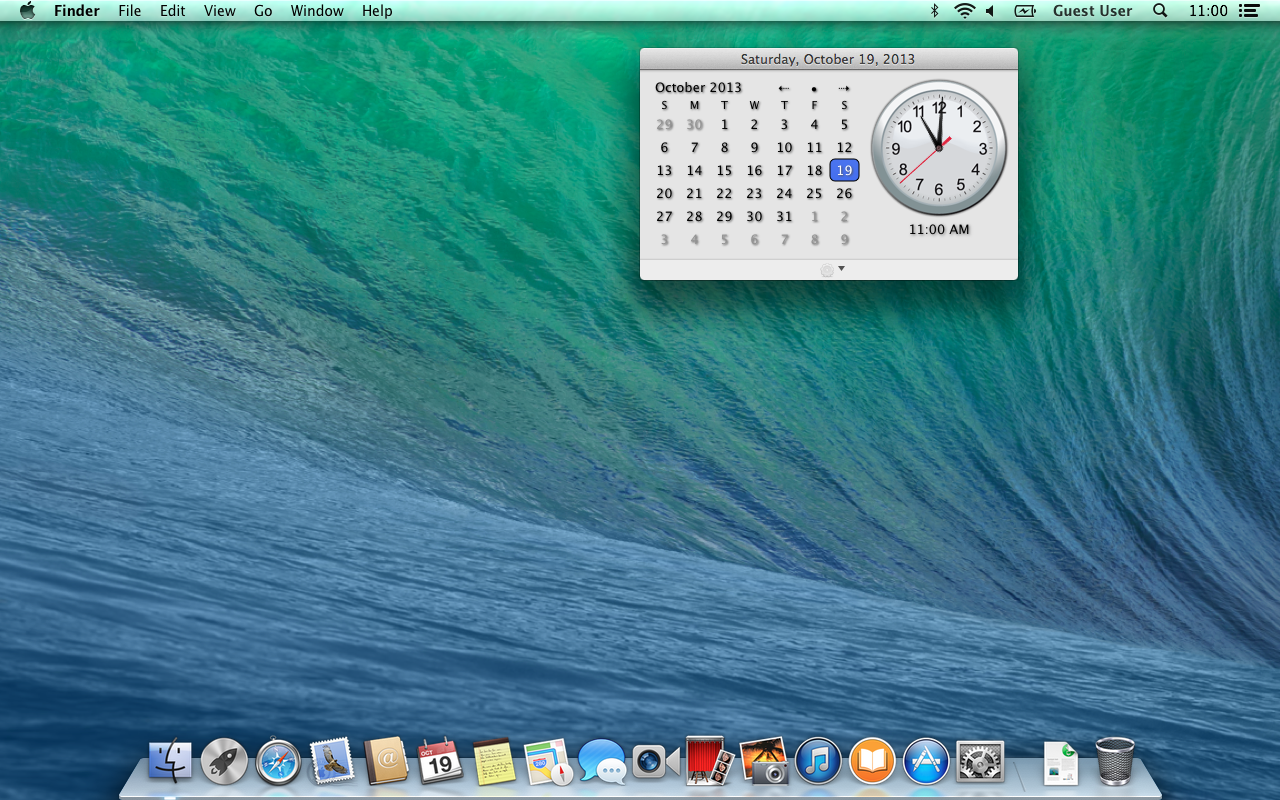
Now with VistaClock Version 1.5.5+, the week icon is on by default.
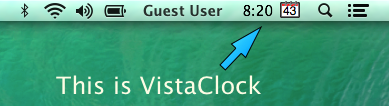
I still can't find it, is it even running?
There should always be some thing running in the Mac Menu bar, but sometimes if you have too many
things with icons Mac OS X will hide some of the items. Here a couple of ways to issue the
application has started.
Terminal Commands
- From Launch Pad select Other | Terminal.
- Type the following command, "ps -A | grep 'application name'" and press enter (application name
should be something like VistaClock).
- This command should return two lines, the first is the 'application name' from above. If you
don't have two lines try launching the application and try the command again.
Or
Activity Monitor
- From Launch Pad select Other | Activity Monitor.
- Review the list of running applications for the 'application name'.
Reset configuration to defaults.
When the configuration file becomes corrupt, it can cause VistaClock to fail on launch. If this
happens try the following to reset the configuration.
- Quit VistaClock. And or kill the process by double clicking on it in the activity monitor and
choosing Quit.
- Open a terminal.
- At the prompt, type the following command:
open -a -n /Applications/VistaClock.app/ --args -R
How do I uninstall an app?
The standard way to uninstall any Mac app is to simply delete it from the Application folder.
- Navigate to /Applications and select the app you want to uninstall.
- Either drag the application icon to the Trash, or right-click and select “Move to Trash”.
- Right-click on the Trash can and select “Empty Trash”.
Also for newer applications which are sandboxed, additional application files are located in
~/Library/Containers directory. These should also be removed. For example, if you want to remove
DashLights you would do the following steps.
- Open a terminal (Applications/Utilities/Terminal).
- At the prompt, type the following commands each followed by a return.
rm –r ~/Library/Containers/com.Mazookie.DashLights
rm –r ~/Library/Containers/com.Mazookie.DashLightsLoginHelper
I can't find New Delhi, India's timezone. It's missing!
No, no it's not. VistaClock uses the IANA Time Zone Database. This database contains every timezone
in the world. It's just a matter of finding it. The easiest way is to look for the GMT offset of the
timezone you want. And then you search for that number in the list and find a city in your timezone
that corresponds to it. For example, India has *one* timezone, GMT+5.5. Looking in the list delivers
"Asia/Kolkata +5.5" which is indeed the correct timezone for all of India.
Note: Recent patches to MacOS have renamed "Asia/Kolkata" to "Asia/Calcutta". This does not comply
with the ISO standard, but is easier to locate.
How can I keep VistaClock by the search icon in the status bar?
*** This is no longer needed with Sierra, just command click and drag the icon where you like. ***
If you want VistaClock to float to the right, you'll need to lauch it from the command line with a
command argument. This only has to be done once and VistaClock will remember this setting on future
launches.
- Quit VistaClock. And or kill the process by double clicking on it in the activity monitor and
choosing Quit.
- Open a terminal.
- At the prompt, type the following command:
open -a /Applications/VistaClock.app/ --args -F:1
If you want to reset it follow the same directions with the last argument being –F:0 instead.
DashLights is crashing before starting or wont start, what can be done?
There is a known issue with DashLight and older Macs that have upgraded OSs. For unknown reasons
DashLights crashes when trying to recieve Battery status from the OS. This issue was reproduced on
one test Mac. However after reinstalling the OS, the issue went away. To continue to use DashLights
on your machine, we recommend disabling the Battery indicator from the command prompt.
- Quit DashLights. And or kill the process by double clicking on it in the activity monitor and
choosing Quit.
- Open a terminal.
- At the prompt, type the following command:
open -a /Applications/DashLights.app/ --args -B:1
If you want to try the Battery indicator on future releases, follow the same directions with the
last argument being –B:0 instead.
VistaClock or NextEvent won't start because they don't have access to the calendar or reminders?
VistaClock and NextEvent need permission to access the Calendar, VistaClock also needs access to the
Reminders. This dialog will show.
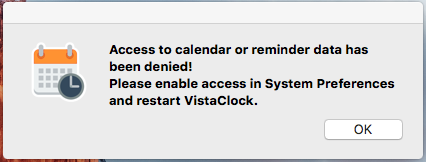
- Launch System Preferences and selecting Security & Privacy and the Privacy tab.
- Then select Calendar and make sure VistaClock and or NextEvent are checked.
- Then select Reminders and make sure VistaClock is checked.
What happen to the Auto Launch option?
Apple has deprecated the API to allow application to Auto Launch, but don't panic, you can still do
it manually.
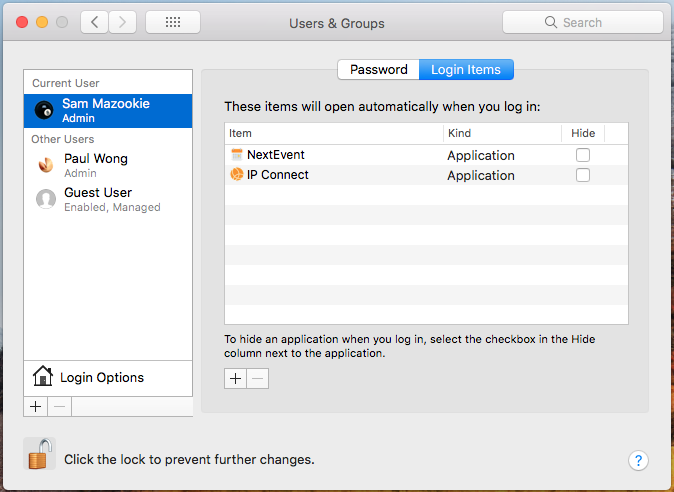
- Launch System Preferences and selecting Users & Groups.
- Select your user, then Login Items tab.
- Then simply add the application you want to Auto Launch.
- Enjoy.

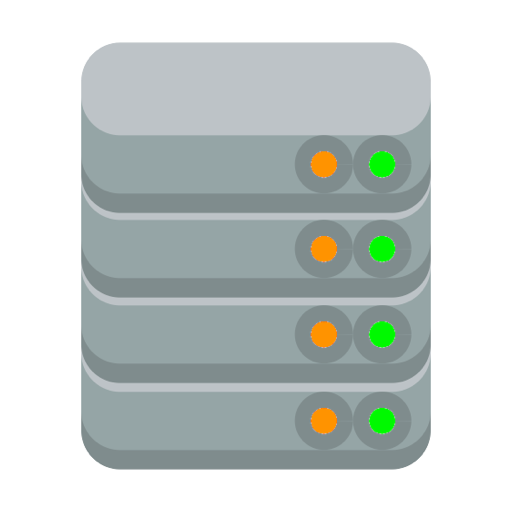

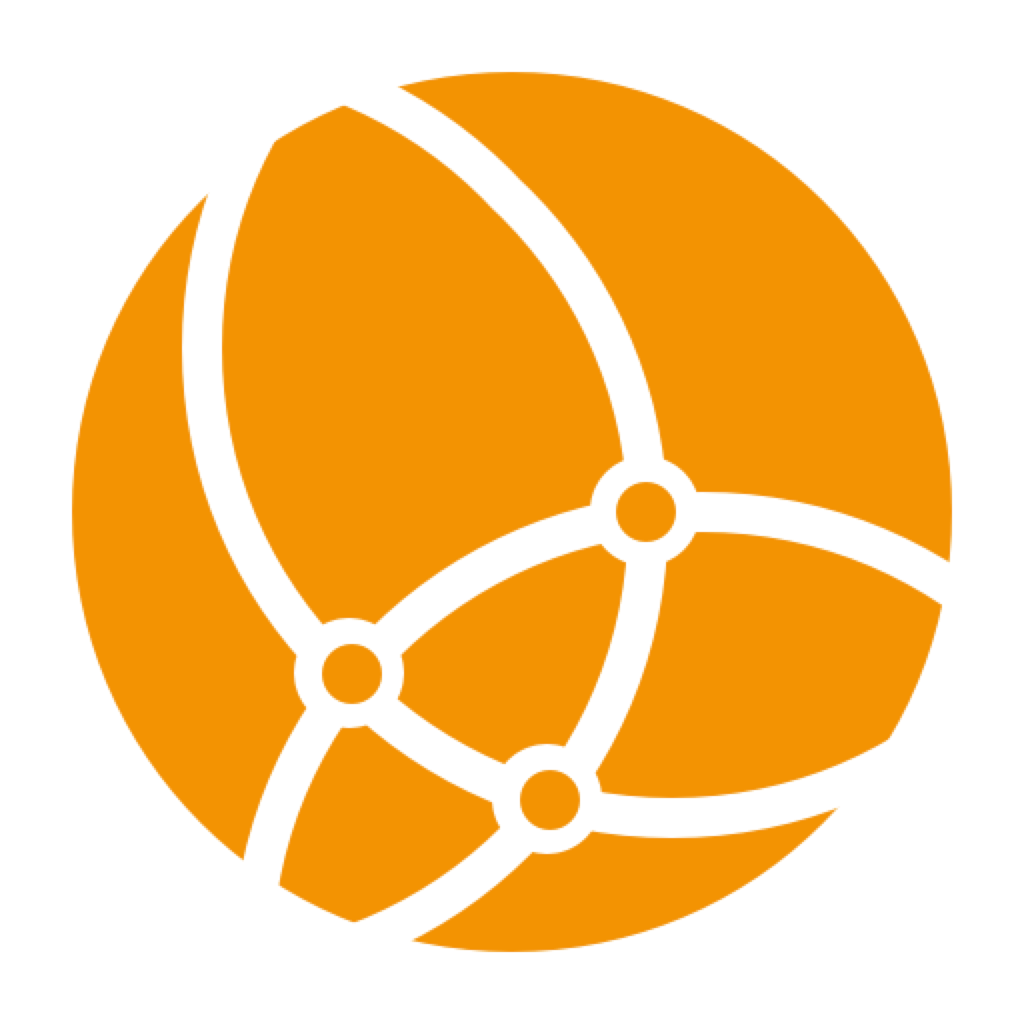

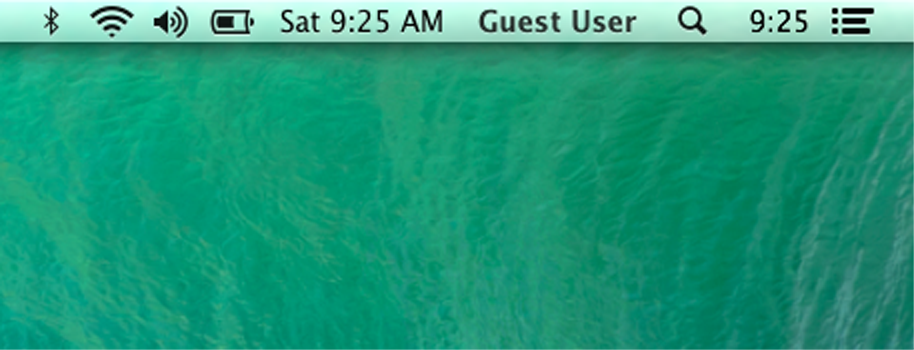
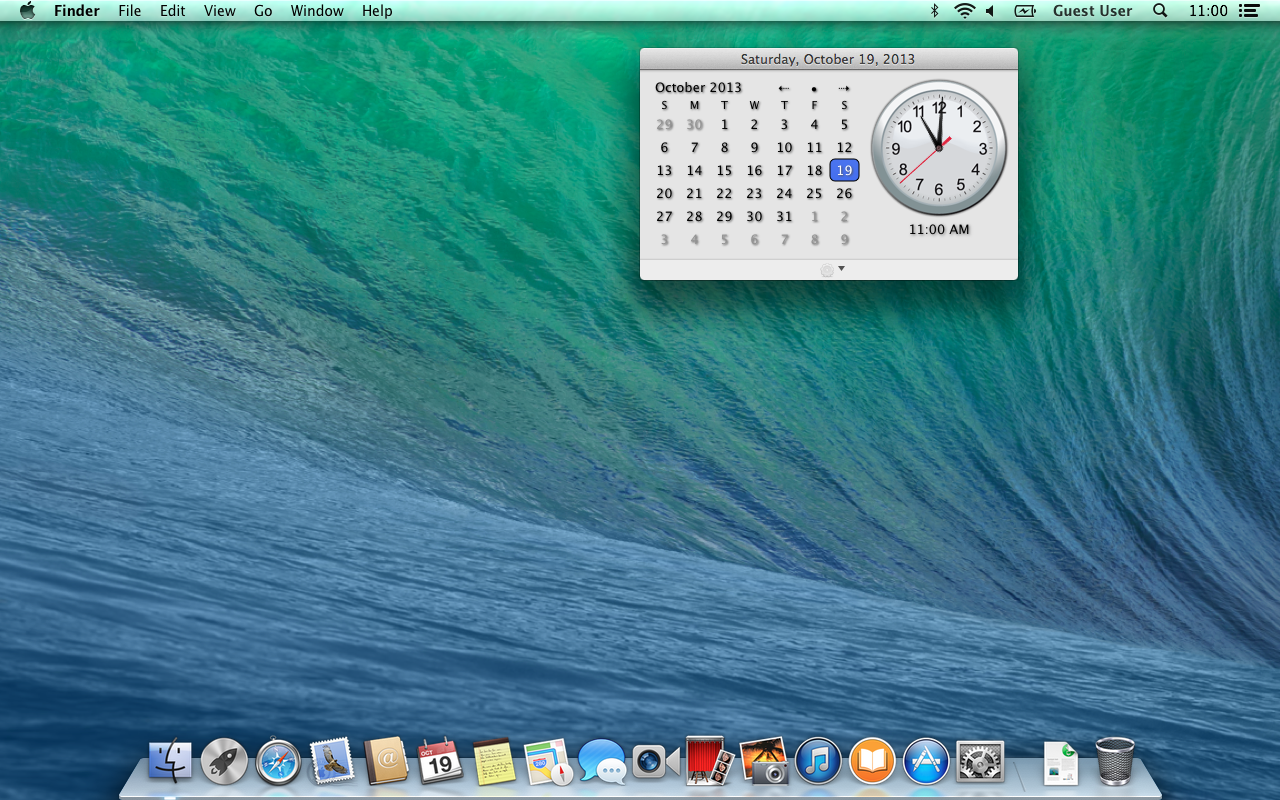
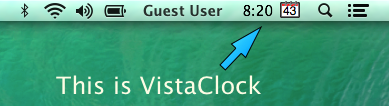
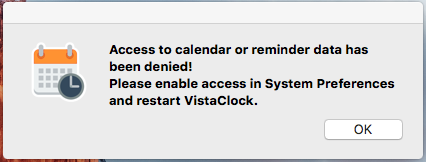
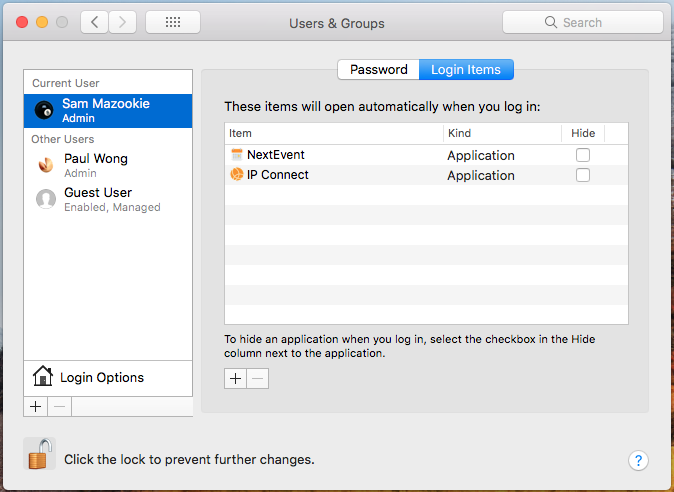
 Download Here
Download Here